How to Use The Multiple Dashboard Export
Overview
The "Agency Report - Multiple Dashboard" allows users to pull multiple dashboards across different accounts in one single download. Select Inventory Valuation across all of your accounts for your accounting in one easy excel document. See all of your upcoming orders for every product across multiple accounts to save on shipping. Or download all inventory across your multiple accounts and use your excel spreadsheet to sort, filter, and see all of your products in one place as needed.
RECAP: What is a dashboard? Dashboards are pages where you can view certain data about your products. These are mainly on the Inventory Page, you can select how your dashboard is organized and what the title of your dashboards are. There are also dashboards on the Orders page for your purchase orders and your work orders.
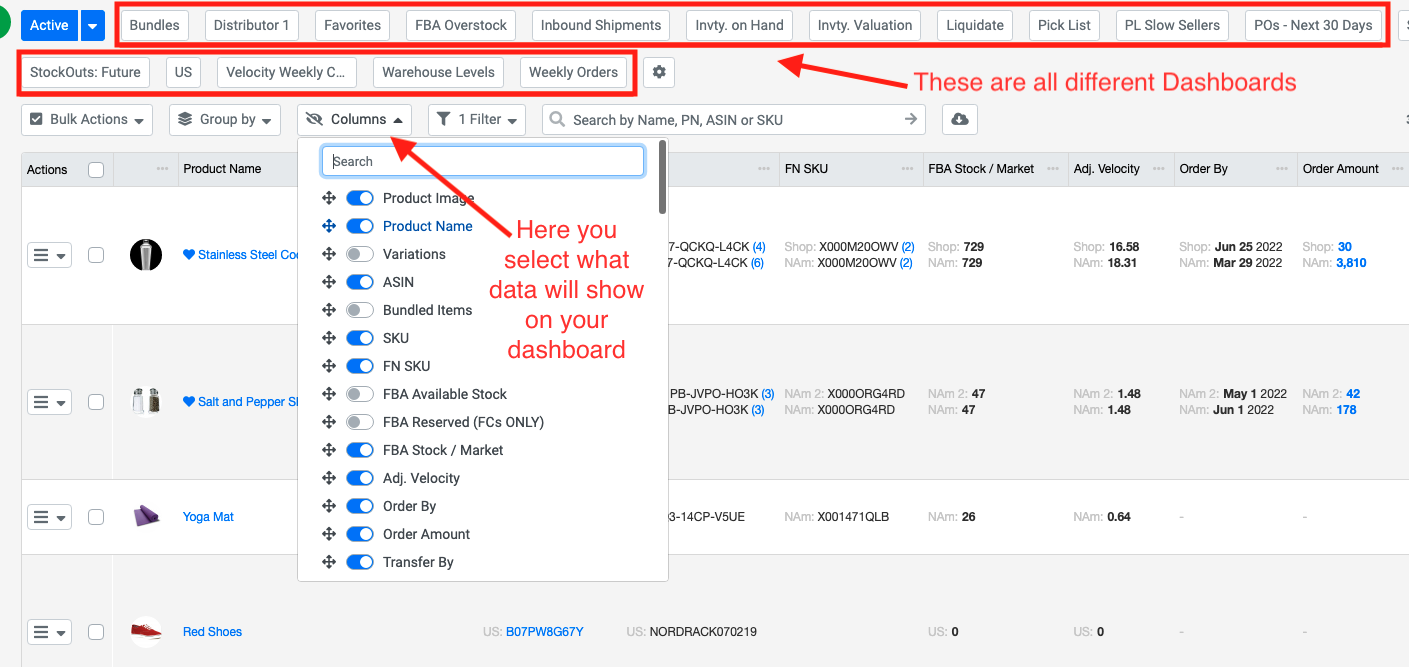
 Download Multiple Dashboards
Download Multiple Dashboards
Go to the Bulk Import/Export page and select download type. 
Then you will be asked to select the dashboards you would like to download and all of the inventory Dashboards, PO dashboards, and WO dashboards will be available. Select whichever ones you want to see for all of your accounts. 
Once you have all of the dashboards selected you hit the green download button. Once all of the data is ready you can click Download and you will get an excel spreadsheet with all of the different dashboards.

The different dashboards will be separated by tabs in your excel document.
 TIP: This is only available as a download. You cannot use this to upload data onto SoStocked.
TIP: This is only available as a download. You cannot use this to upload data onto SoStocked.

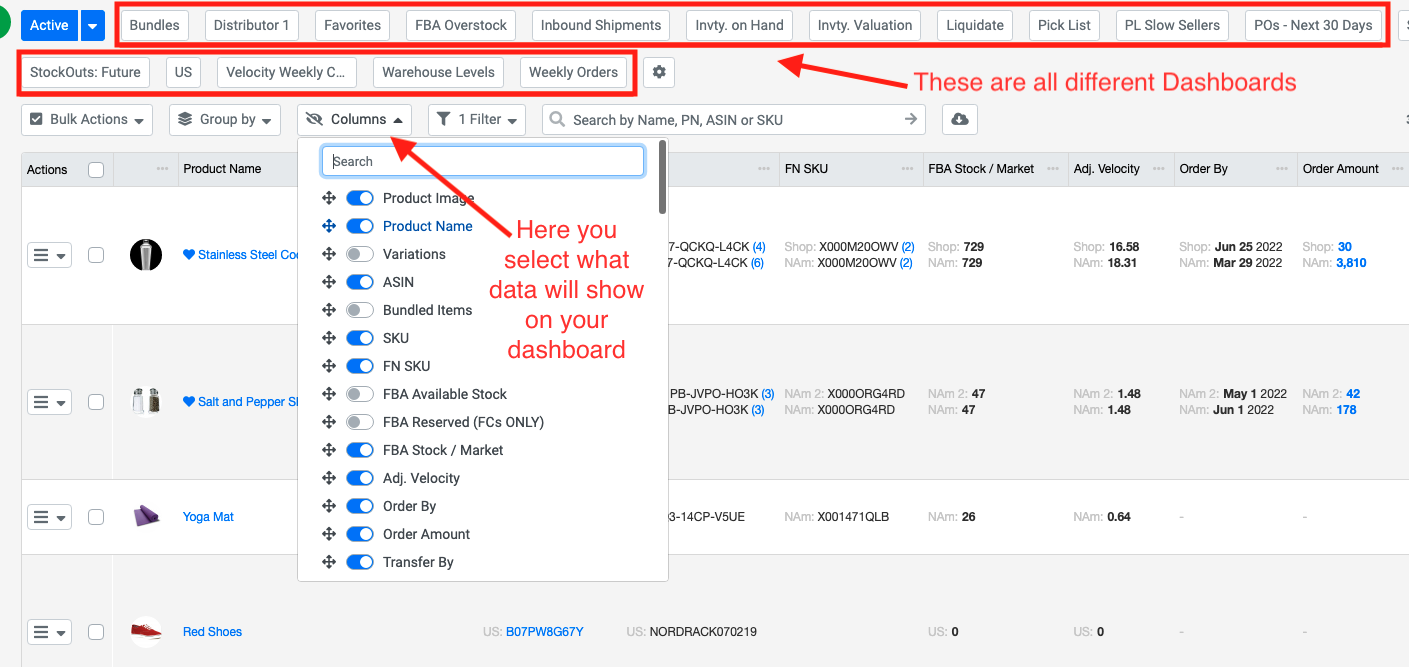
 Download Multiple Dashboards
Download Multiple Dashboards